How to Download and Install Microsoft Visio 2021
To download Microsoft Visio 2021, follow these steps based on whether you have a retail, volume license, or Microsoft 365 subscription.
🔹 1. Download Visio 2021 (Retail Version)
If you purchased Visio as a standalone product (Retail License) from Microsoft Store or a retailer:
- Go to https://setup.office.com.
- Sign in with the Microsoft account associated with your Visio license.
- Enter your product key (if prompted).
- Select your version (Visio Professional 2021 or Visio Standard 2021).
- Download and install the software by following the on-screen instructions.
🔹 2. Download Visio 2021 (Volume License)
If your organization purchased Visio 2021 via a Volume License, follow these steps:
- Go to the Microsoft Volume Licensing Service Center (VLSC):
🔗 https://www.microsoft.com/licensing/servicecenter - Sign in with your volume licensing account.
- Find Visio Professional 2021 in the list.
- Download the installer (.ISO file) and extract it.
- Use the Office Deployment Tool (ODT) to install:
- Download the Office Deployment Tool (ODT) from Microsoft’s Official Site.
- Create a configuration.xml file (see example below).
- Run the installer with:pgsqlCopyEdit
setup.exe /configure configuration.xml
🔹 Example Configuration File for Visio 2021 Volume License
xmlCopyEdit<Configuration>
<Add OfficeClientEdition="64">
<Product ID="VisioPro2021Volume">
<Language ID="en-us" />
</Product>
</Add>
<Display Level="None" AcceptEULA="TRUE"/>
</Configuration>
- Modify “en-us” if you need another language (e.g., “fr-fr” for French, “de-de” for German).
🔹 3. Download Visio 2021 (Microsoft 365 Subscription)
If you have a Microsoft 365 Business or Enterprise subscription that includes Visio Plan 2:
- Go to https://www.office.com.
- Sign in with your work or school Microsoft 365 account.
- Click on “Install Office” > “Other install options”.
- Look for Visio and click “Install”.
- The installation will begin automatically.
🔹 4. Troubleshooting Download Issues
If you’re unable to download Visio:
- Make sure your Microsoft account is linked to a valid Visio license (Check at https://account.microsoft.com/services).
- Try downloading from another browser or disabling antivirus software.
- Ensure you have enough disk space (at least 5 GB).
- Check if you’re using a compatible Windows version (Windows 10 or Windows 11, 64-bit recommended).

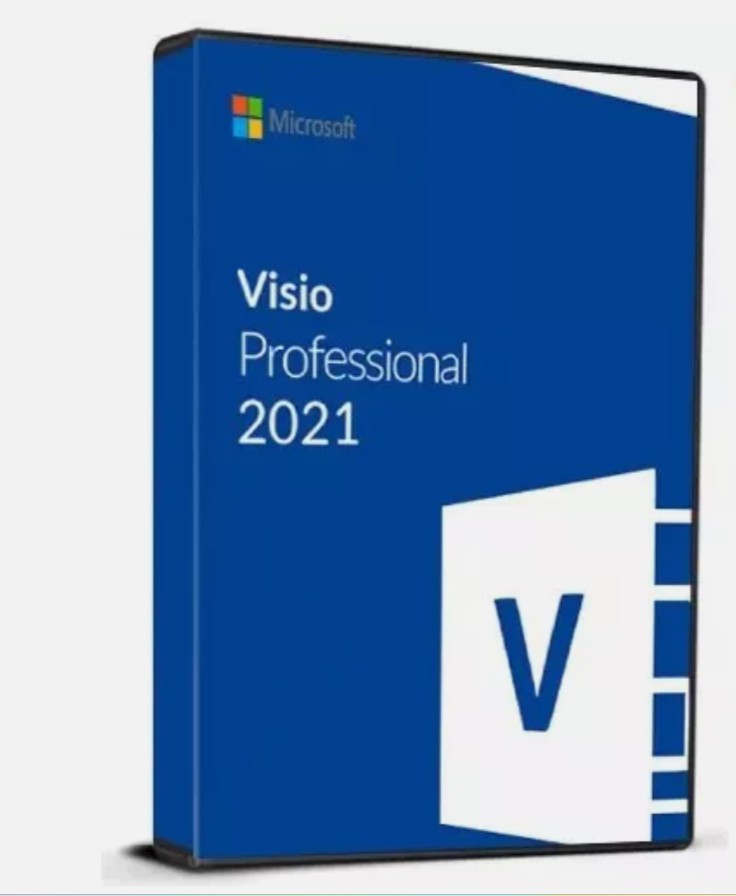
Leave a Reply